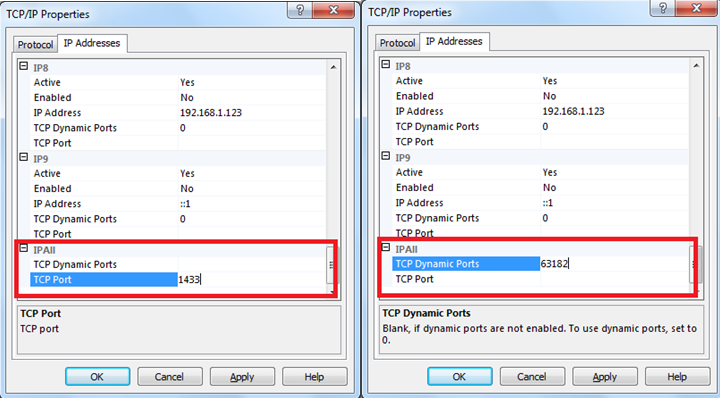Issue 1:
Phenomenon:
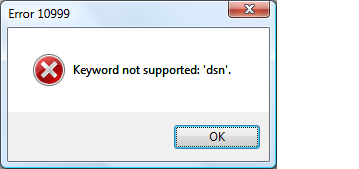
Solution:
Appeon doesn't support using ODBC Driver to connect the SQL Server, please use the SQL Server Native Driver to resolve this kind of issue.
Issue 2:
Phenomenon:
You may experience the error ‘Request timed out’ or ‘Login failed for user xxx’ when testing connection in AEM, or run into the following error when testing the connection on the configuration interface of Connection Cache Profiles tab of the Appeon Developer Configuration window.
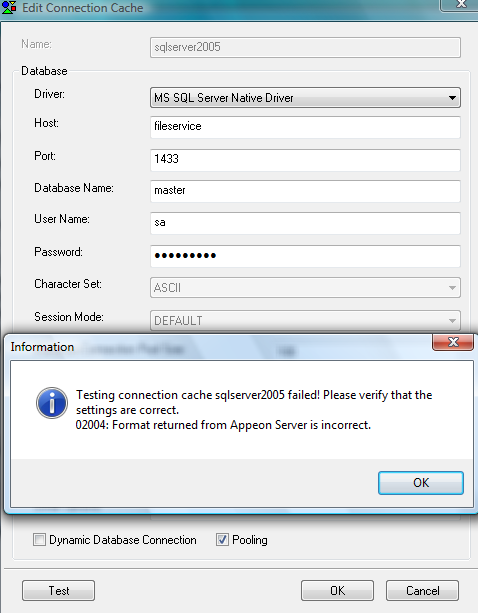
Solution:
Please follow up the steps to resolve this kind of issues (here we would take SqlServer2005 for example):
1. Open the SQL Server Configuration Manager.
2. Go to the SQL Native Client configuration -> Client Protocols -> TCP/IP , double click it to open the TCP/IP Properties window, and then set the Default Port to 1433 and the Enabled field to Yes.
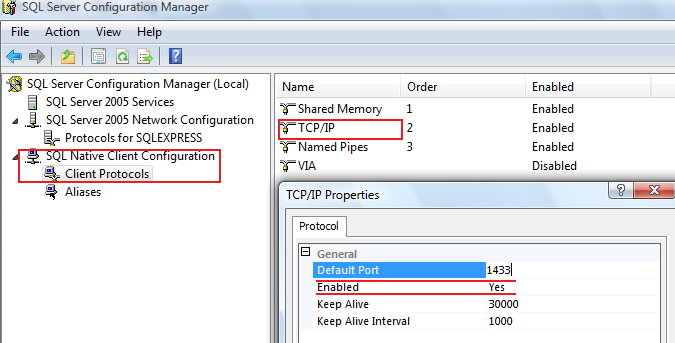
3. Go to the SQL Server 2005 network configuration -> [your SQL Server instance] -> TCP/IP, double click it to open the TCP/IP Properties window, and then set the Enabled field to Yes on the Protocol page.
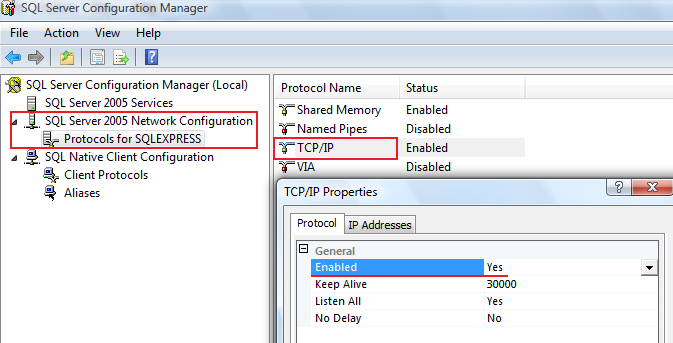
4.Go to the SQL Server 2005 network configuration -> [your SQL Server instance] -> TCP/IP -> Properties -> IP Address -> IPAll.
If no value is assigned to TCP Dynamic Ports, then please go to AEM and set the Database Port with the same value as TCP Port (here we take1433 for example as shown below).
If you have set the value for TCP Dynamic Ports, then please go to AEM and set the Database Port with the same value as TCP Dynamic Port (here we take 63182 for example as shown below).